| WinTabs | |
| Products | WinTabs | Documentation | Credits | Limitations | Beta | Version 2.09 | |
| Files | New Programs | Praise | Registration | What's New | 2005-04-02 |
Installation
Very simple - just run the program and set the folder for it. If you want, you may keep it in the folder it was run from. Installation process only copies program to selected folder (if required), creates a shortcut for the program in the Startup group and starts the program. No other files or other folders are modified. Nothing is written to the Windows folder.
Upgrading
If you have older version of WinTabs already installed, installation process becomes even simpler. Just run new version and click Finish button. That's all. You don't have to close older version before and you don't have to reboot Windows after.
Uninstallation
If you don't want to use WinTabs anymore, you can uninstall it in two ways. Both are equally effective.
- Start Control Panel, select Add/Remove programs, click WinTabs in the list, and select Add/Remove.
- When WinTabs is running, right click on its icon in the taskbar. From the menu, select Settings. Select third page (Application) and click Uninstall.
Uninstallation process is complete - it will delete WinTabs program, program folder (if there are not other files in it) and all information created by WinTabs in the registry. There is no possibility for uninstallation process to corrupt other programs installed on your computer.
Usage
|
|
|
About entry displays About dialog, where you can read more about the program. Settings entry displays Settings dialog, where you can control the program (described below). Disable WinTabs/Enable WinTabs entry disables or enables WinTabs (same as single-clicking with left button on the WinTabs icon). Exit entry terminates the program. You can also display menu by clicking on the WinTabs toolbar (shown below). To see WinTabs in action, start Word and open two documents.
To change active document, just click on the tabs. If you minimize or close Word, WinTabs will hide. Some plugins are not fully functional in unregistered version. See Limitations page for more details. |
Settings
If you select Settings menu entry, Settings dialog will appear. It contains three tabs - Tabs, Plugins, and Application.
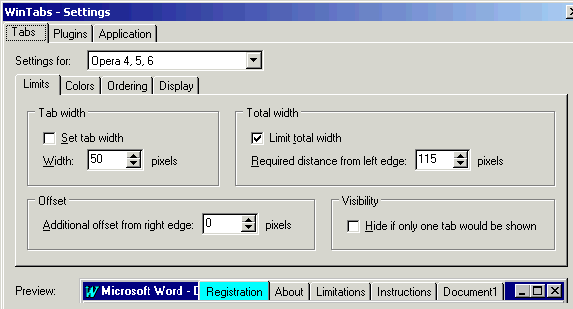
On the Tabs page you can set visual appearance of the WinTabs tabs bar and check immediately how your settings will affect its look. Besides modifying global settings, you can also adjust settings for individual plugins.
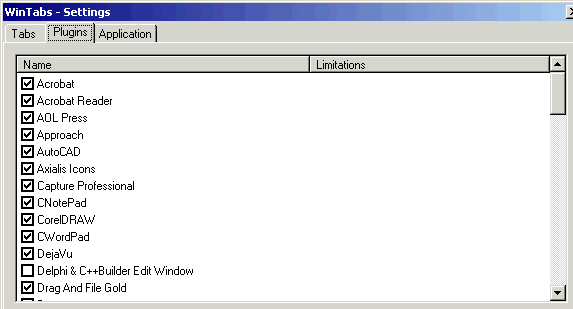
On the Plugins page you can enable and disable individual plugins. That should never be necessary but if the need arrives you can use this option.
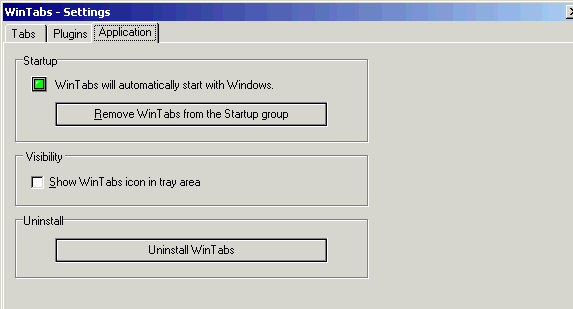
Finally, on the Application page you can choose if WinTabs is to be included in the Startup group and if its icon should be displayed in the tray area (if icon is hidden, you can access settings by right-clicking the active WinTabs or by running it for the second time). From this page you can also uninstall the program.
Supported programs
Following programs are supported:
- Acrobat* (tested with 3.0, 4.0, 5.0; should work with other versions)
- Acrobat Reader (tested with 3.01, 4.0, 5.05; should work with other versions)
- Adobe Reader 6
- Adobe Illustrator (tested with version 9)*
- AOL Press* (tested with version 2.0)
- AutoCAD* (tested with 14 and 2000)
- Axialis Icons* (tested with version 4.5)
- Borland Image Editor
- C++Builder (support for multiple edit windows; all versions)
- Capture Professional* (tested with 4.13)
- Cetus CNotePad (tested with version 3.00)
- Cetus CWordPad (tested with version 3.00)
- Cool 3D* (tested with version 3)
- CorelDRAW* (tested with 8.0 and 10.0; should work with older versions)
- DejaVu* (tested with 2.3 and 3.0)
- Delphi (support for multiple edit windows; all versions)
- Drag And File Gold*
- EmEditor (tested with version 3)
- Eudora (tested with Eudora Light 3.0.6)
- Excel* (4, 5, 7/95, 97, 2000, XP)
Support for Excel 4, 5, and 7 is limited. Only up to 9 documents are displayed. If two documents have equal names, WinTabs cannot distinguish between them. - Explorer (tested in Windows 2000)
- Fireworks (tested with version 4)
- Flash (tested with version 5)
- Forte Agent (1 and 2)
- Freehand* (tested with versions 9 and 10)
- FrontPage 98*
- FrontPage Express*
- gvim
- Internet Explorer* (4.0 and later)
- InternetSurfer (tested with version 2.53)
- K-Meleon (tested with version 0.4)
- Lotus Approach Millenium Edition*
- Lotus WordPro (tested with version Release 9 for Windows 95)
- Macromedia Dreamweaver (tested with version 4)*
- Maruo*
- Mathcad* (tested with 5, 6, 7, 8, and 2000)
- Metapad
- Microangelo 98*
- Micrografx Draw* (tested with version 6)
- Microsoft Photo Editor*
- Microsoft Project 2000
- Microsoft VBA Editor (tested with Office 97 VBA Editor and Office 2000 VBA Editor)
- Netscape Navigator* (3.0 and later, including Gecko)
- NoteBook* (tested with version 5.2)
- Notepad
- NoteWorthy Composer (tested with version 1.70)
- OpenOffice.org (tested with version 1.1.3)
- Opera (3.5 and later)
- Outlook* (tested with 2000 and XP; should work with older versions)
- Outlook Express (tested with 5; should work with older versions)
- PageMaker* (tested with version 6.5)
- Paint (tested with Paint from Windows 98, NT 4, and 2000)
- Paint Shop Pro (tested with 5.0 and 7.0; should work with older versions)
- Pegasus Mail (tested with version 3.12)
- PHOTO-PAINT* (tested with 8.0; should work with older versions)
- PhotoShop* (tested with 5.0; should work with older versions)
- PMMail 98 (tested with version 2.01)
- PowerPoint* (tested with 97 and 2002)
- Putty
- RegEdt32 (tested with Windows NT 4 and Windows 2000)
- RISA-2d* (tested with version 5.1a)
- Siemens STEP7*
- SmartDraw Professional* (tested with 4.10)
- Sun StarOffice (tested with version 6 beta)
- TextPad (tested with version 4.50)*
- TurboCAD Professional* (tested with version 8)
- Visio* (tested with 5.0; should work with older versions)
- Visual C++*
- Word (2, 6, 7/95, 97, 2000, XP)
Support for Word 2, 6, and 7 is limited. Only up to 9 documents are displayed. If two documents have equal names, WinTabs cannot distinguish between them. - WordPad
- WordPerfect (tested with version 10)
- Ziff-Davis Media PC Benchmark Results
Viewer (tested with version 2000)
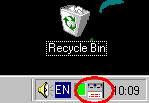 When
running,
When
running, 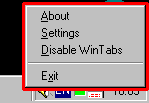 To
control the program, right click on this icon and menu will appear.
Select an option with left click. If you don't want to select anything,
just click somewhere on the desktop and menu will disappear.
To
control the program, right click on this icon and menu will appear.
Select an option with left click. If you don't want to select anything,
just click somewhere on the desktop and menu will disappear.